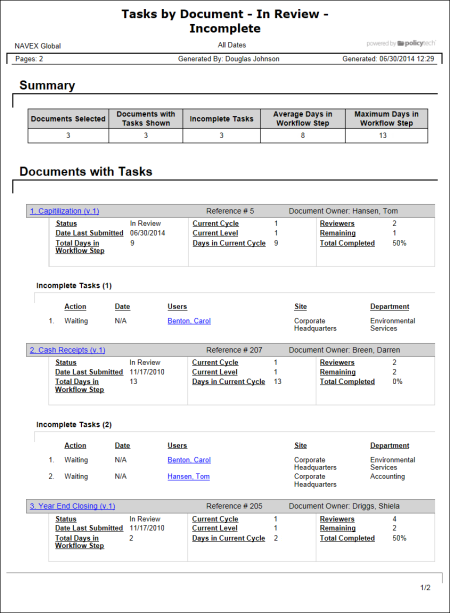Report: Tasks by Document - In Review
Description
Shows the status of all tasks for documents in the review status. You can choose to include only those tasks that are incomplete, overdue, or completed.
Available to users with the following roles or permissions:
All users with any assigned document role or system permission.
How to Generate
- Click REPORTS.
- Click Management, click Tasks by Document and then click In Review.
- Select documents to include in the report (see Selecting Documents for help).
- Do one of the following:
- To view the report using its default settings, click View Report. The report opens in a separate browser window where you can view, print, and save the document to disk in several different formats.
- To change one or more report settings, click Next, and then continue with the next step.
- In the Detail Options area, select any of the following:
- Include Document Details: Includes details on the grouping of tasks you specify in a later step.
- Include Graphs: Adds a graph to the report's Summary area. The graph shows the number of days that tasks for the selected documents have been waiting for completion.
- Include Due Dates: Adds a Due Date column to the task details.
Note: You will only see the task reports for the document roles you've been assigned.
- User Options lets you filter the selected documents to show only those to which selected users are assigned. Do one of the following:
- If you don't want to add a user filter, click All Users.
- To filter the document list by specific user assignments, click Custom Selection.
Select users in the same way as you would for a user-based report (see All Ways to Select Users for help).
- In the Task Options area, do any of the following:
- In the Task Options list, click a single task status (incomplete, incomplete with upcoming levels, overdue, or complete) or click Incomplete & Complete Tasks.
If you select Incomplete Tasks with Upcoming Levels, information will be shown about any tasks that assigned reviewers have not yet received notification for. These could be tasks for documents that have not yet reached the reviewer status or tasks for documents currently in review but that have not yet reached a reviewer's assigned level.
- If you selected Only Complete Tasks or Incomplete and Complete Tasks, the Completed Task Filter option appears. To show only the selected tasks that fall within a certain date range, click Completed Task Filter. In the Date Range list, click a date range, and then click Apply. If you click Custom Range, also type or select From and To dates, and then click Apply.
- By default, only the documents from those you selected that have tasks matching the current Task Options filters are included in the report. To include all selected documents in the report, even those without matching tasks, select the Include documents without tasks check box.
- In the Output Format area, click Standard or Microsoft Excel Raw.
- The Document Arrangement area controls what document information is included in the report and the document sort order. Do any of the following:
- To change the default report columns, click Show/Hide Columns, and then click to clear a check box.
- By default, the document sort order in the report is ascending by title. To change what the documents are sorted by, click a different column heading. Click the same column heading again to reverse the sort order.
- (Optional) To save the current document selections and option settings for future use, click Save Report, type a name and description, click Save and Close, and then click OK.
Note: To access a saved report, click REPORTS, and then, under Personal, click Saved Reports.
- Click View Report.
If you chose the Standard output format, the report opens in a separate browser window where you can view, print, and save the document to disk in several different formats. You can also click a link to open a document.
If you selected Microsoft Excel Raw, a separate browser window opens along with a Windows or Mac system prompt. After opening or saving the file, close the browser window.
- If the standard report includes links, do any of the following:
- Click a document link to open that document in PolicyTech.
- Click a user name link to open another report specific to that user.