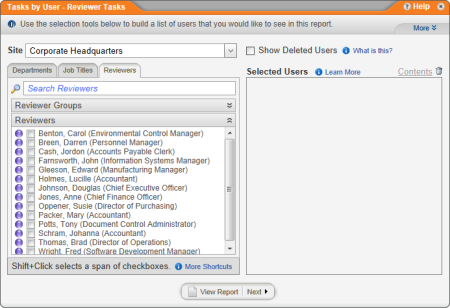Selecting Users
The steps that follow assume that you have already found and opened a user report and that you see a window similar to the one of the three windows displayed below. The window you first see when you select a report depends on which report it is.
Some reports show a list of users with a specific document role (document owners, writers, reviewers, or approvers).
Several reports show a list of reader groups.
And one user-based report shows a list of departments.
- In the Site list, click the site containing some or all of the users you want included in the report.
Note: After finishing these steps, repeat them to add documents from other sites.
- (Optional) To include deleted users in whatever you select next in step 3, select the Show Deleted Users checkbox. An example of when this might be useful is when you're running a report for a specific time period, and a user was with the company during that period but has since left the company and has been deleted from PolicyTech™.
- The following instructions are for selecting users by using the default methods. If you want to use another method, see All Ways to Select Users.
Depending on the window currently displayed, do one of the following:
- Select one or more users with a specific document role (document owners, writers, reviewers, or approvers).
- Select one or more reader groups.
- Select one or more departments.