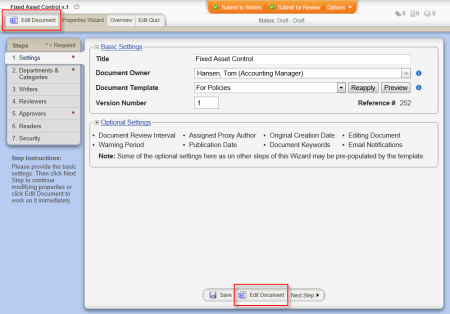Adding Content to a Word or Excel Document (Mac)
Important: Before you can write or otherwise add content to a Microsoft® Word or Excel® document, you must complete at least step 1. Settings of the Properties Wizard. If you have not already done so, complete the instructions under Assigning Document Properties.
- Do one of the following to open the Edit Document tab of a Word or Excel document:
- If you currently have the document open and have the Properties Wizard, Overview, or Edit Questionnaire tab selected, click the Edit Document tab near the upper left corner or the Edit Document button at the bottom of the currently displayed Properties Wizard step.
- If the document is currently closed, click DOCUMENTS, and then click Draft. Use any of several methods to find and display the document in the document list (see Finding and Opening a Document for details), and then click the document title.
- Do one of the following, depending on what you see:
- If you see a prompt like the one below, click Edit Mode. If the document opens immediately in a separate browser window, move on to step 4 below. If you see an error message or nothing happens, then WordModulePlus has not yet been installed. Go to Installing WordModulePlusand complete the instructions there before continuing with these steps.
- If you see a prompt saying that the file must be saved or uploaded before you can download it, then the template assigned to this document contains no content in its Edit Document tab. You must first import a document from outside of PolicyTech before you can edit it in PolicyTech using WordModulePlus. Go to Import Document Content and complete the instructions there before continuing with these steps.
Note: The document you import can be empty. It simply needs to be a saved Word or Excel file.
- Write or modify the document as needed.
- Save the document, and then close the Word or Excel application window.
- Back in the PolicyTech document window (the one with the Edit Document tab), do any of the following: