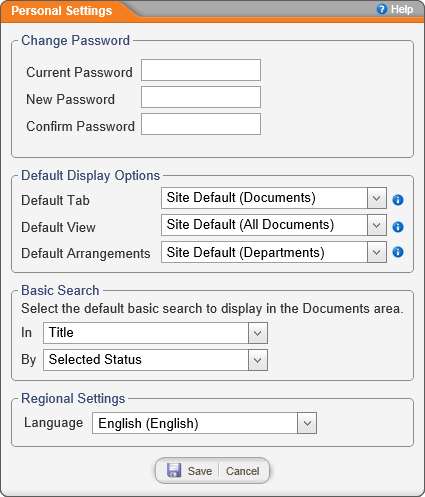
Important: The Change Password area of the Personal Settings window appears only if your document control administrator (DCA) has set up PolicyTech™ to allow the resetting of passwords anytime. If you don't see the Change Password area and you need to change your password, contact your DCA, who can reset it for you. If you have simply forgotten your current password, go to Resetting a Forgotten Password.