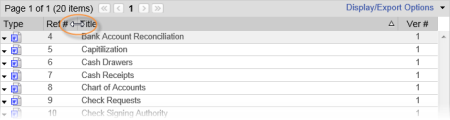
Once a document list is displayed using All Documents or My Documents, you can modify column placement, adjust column sizes, and change the sort column and order.
Note: For even more options for customizing the document list display, see Display/Export Options.
Adjusting a column's width: Hover the pointer over the line between two column headers until the pointer changes to a two-headed arrow, and then click and drag the column separator.
Moving a column: Click and drag a column header over a column separator to display the placement arrows, and then drop the header.
Selecting a column to sort by: Click a column header to sort the user list by that item. An up or down arrow appears in the current sort column.
Changing the sort order: Click the header of the current sort column to reverse the sort order from ascending to descending, or vice versa.