Display/Export Options
By default, a document list contains 20 documents per page and displays the following information in separate columns:
- Document type
- Title
- Version number
- Status
Using Display/Export Options, you can change what information is displayed in the list and the number of documents per page. You can also add column filters and export the current document list to a Microsoft® Excel® file.
- Click DOCUMENTS, and then click All Documents or My Documents.
- In the Arrange by list, click an item to display a list of documents.
- Below the Search for box, click Display/Export Options.
- Click
 before a display or export category to display the available options.
before a display or export category to display the available options.
- Make changes to the options. See one of the following sections for detailed instructions:
- (Optional) Back in the document list, you can change column order by clicking and dragging a column header to a new position. You can also change which column the list is sorted by, by clicking a column header. Reverse sort order by clicking the column header again.
Note: To change the columns back to their original order including only the default columns, click Display/Export Options, and then click Reset Column Layout.
- When you're finished making changes, click Close.
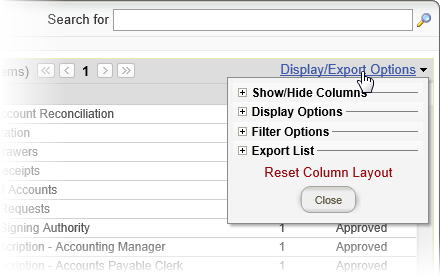
 before a display or export category to display the available options.
before a display or export category to display the available options.