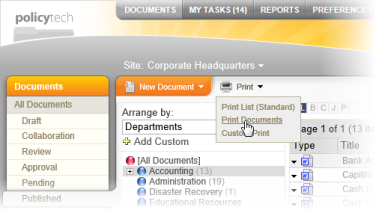Printing Documents (Content)
Important: You will see this print option only if you've been assigned the document control administrator or report manager permission.
- With the DOCUMENTS tab selected, use any of the various methods of finding documents to display a list of the documents you want to print. See any of the following topics if you need help:
Note: If you have access to management reports, you can also use the Print Multiple Documents report to select and print documents (see Print Multiple Documents).
- Click Print, and then click Print Documents.
- In the Print Options window under Print Documents, click the check boxes of what you want printed. See Print Documents Options for details.
- Properties. Select Properties if you want a cover page with document properties added for each document.
- To change which properties are included on each cover page, click More, and then, in the Select Overview Items Below area, click to clear the check boxes of the properties you don't want included, and then click OK.
- To include more information than just properties on the cover page, click More, click the check boxes of additional items from the menu on the left, and then click OK.
- Document. This option is selected by default. If you only want to print one or both of the other two options and not the document content, deselect Document.
- Attachments. Select this option if you want to also print any Microsoft® Word and Excel® documents attached to the documents you selected to print.
- Click Print Documents.
Important: PolicyTech™ opens and prints each selected document one after the other. This may take several minutes if many documents are selected. Do not attempt to work with any open document until the printing process has completely finished.
- The last thing to be printed is the table of contents page, at which time you'll see the message displayed below.
To use the default table of contents that has already been printed, click Cancel, which closes the table of contents.
To edit the default table of contents page, click OK, and then make changes as you would with any other Word document within PolicyTech. When finished, print the modified table of contents from within Word.