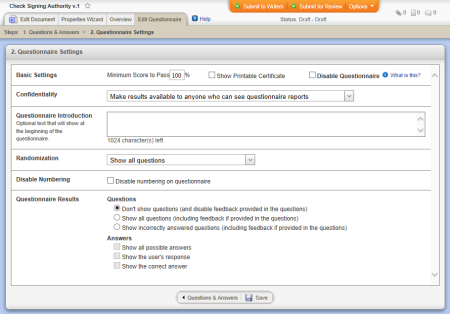
Minimum Score to Pass. Type the percentage of questions readers must answer correctly in order to pass the questionnaire. The default setting is 100.
Show Printable Certificate. Select this option to give readers the ability to print out a certificate once they pass the questionnaire.
Disable Questionnaire. Select this option if, after creating a questionnaire, you decide not to require it for marking a document as read.
Questionnaire results can be seen by running a management questionnaire report (Questionnaire Results by Document or Questionnaire Results by User). By default, those with the following document role or system permission assignment and with access to the document can run these reports and see the questionnaire results for this document:
To restrict access to these reports, for Confidentiality, click Restrict results to DCAs and the Document Owner.
(Optional) In the Questionnaire Introduction box, type text that you want to appear at the top of the questionnaire. The text will be preceded by the text "Read This First."
By default, all questions you add under a learning objective are included in the questionnaire. If you want PolicyTech™ to randomly select one question from each learning objective and include only that question in the questionnaire, for Randomization, click Show one random question per objective.
Note: You might want to select this option if readers must take the same questionnaire more than once, as they are most likely to see different questions each time they take it.
If you want the question numbers hidden when users take this questionnaire, select the Disable numbering on questionnaire check box.
|
Notes:
|
Questions. To show questions when a reader fails a questionnaire, click Show all questions or Show incorrectly answered questions. Don't show questions is selected by default.
Important: Selecting an option to show questions also shows question feedback, if any exists. If you are opting to show questions for the first time for this questionnaire, none of the already added questions will have feedback text as the Feedback box in the Question window is disabled until you've opted to show questions. If you want to include feedback, you'll need to edit the questions to add it. (See Changing a Questionnaire for help with editing questions.)
Answers. The options under the Answers area are selectable only if one of the options for showing questions is selected. To show answers with questions when a reader fails the questionnaire, select one or more of the following: