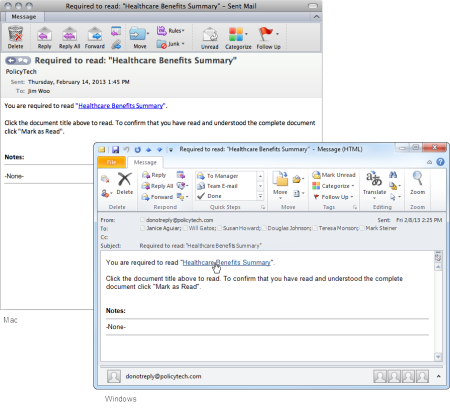
You can read any document that is listed in a Published document list, but you may not be required to read all of those documents.
If you are required to read a document, you will receive a task assignment. The task assignment notification will come in the form of an email (if you are set up to receive emails from PolicyTech™) and will be added to your My Tasks list in PolicyTech.
If you see a window similar to the one of the windows below, with the document contents displayed in the View Document tab, move on to step 2.
If you see a window like the one below, follow the instructions in Opening a Document from the File Information Window, and then resume with the next step in these instructions.
Note: If you don't see the Mark as Read button, then you are not required to read this document. However, you can still mark it as read by clicking Options, and then clicking Mark as Read (Optional).
You will see one of the following windows, depending on whether the document has an accompanying questionnaire and whether enhanced validation has been activated.
 Read the message, and then click Mark as Read to confirm the action.
Read the message, and then click Mark as Read to confirm the action.
 Click Take Questionnaire, and then go to Taking a Questionnaire.
Click Take Questionnaire, and then go to Taking a Questionnaire.
 Type your user name and password, and then click Mark as Read.
Type your user name and password, and then click Mark as Read.
 Type your user name and password, click Take Questionnaire, and then go to Taking a Questionnaire.
Type your user name and password, click Take Questionnaire, and then go to Taking a Questionnaire.