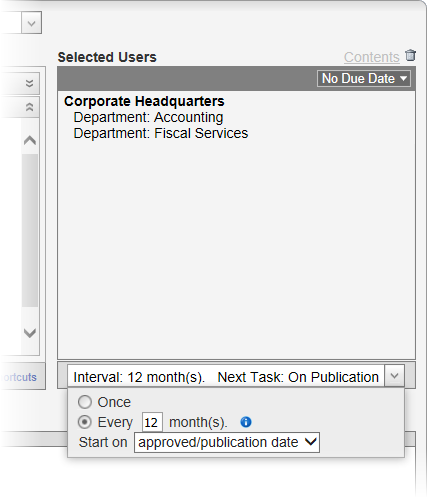Step 6: Readers
You can assign any accessible PolicyTech user as a required reader. Then, when the document is published, all assigned readers receive an email notification and a task to read the document.You can choose to simply have each reader mark the document as read, or you can include a questionnaire that readers must pass in order to mark the document as read (see Creating a Questionnaire for details).
Assigning readers is a completely optional Properties Wizard step. (A template creator cannot add required readers to a template—only optional readers.) If you don't assign any readers, the document will be accessible to all users assigned the reader role that have access to the sites and departments you assigned the document.
Important: We recommend that you select readers by department or job title so you don't have to worry about adding or removing readers from the document as they are added or removed from PolicyTech™. Departments and job titles are automatically updated as user changes are made.
- In step 6. Readers, check the Selected Users box for any reviewers' names the template creator may have added. Any readers added by the template are optional and can be treated as suggestions. To remove an optional reader, reader department, or reader job title, double-click it (or select one or more items, and then click
 ).
).
- To add readers, in the Site list, click a site containing one or more readers you want to assign.
- A list of departments within the selected site is displayed by default. If you want to use another method for selecting readers, see Other Ways to Select Readers. Otherwise, select one or more departments to assign all users within those departments as required readers.
Note: To assign individual users from a department, click the department name, and then select users.
- (Optional) When you are finished adding readers from the current site, repeat steps 2 through 4 for any other sites containing readers you want to assign.
- (Optional) Set a due date for when all readers should have marked the document as read. For details on the different ways to set a due date, see Setting Due Dates for Writing, Reviewing, Approving, and Reading Tasks.
- (Optional) You can have the reading assignment sent out once or repeatedly at specific intervals. You can also specify when the first reading task should be assigned.
Do either or both of the following:
- In the box below the Selected Users box, click the down arrow, and then click Once or Every. If you clicked Every, then type a number of months.
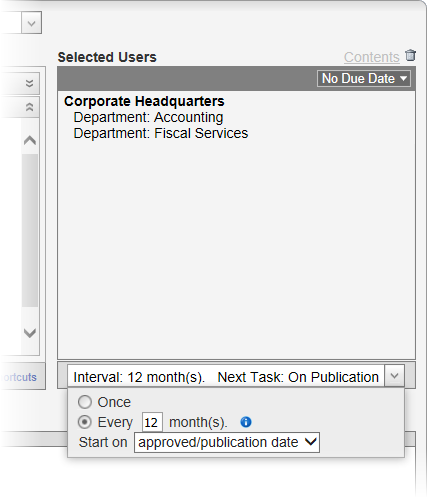
- For Start on, click approved/publication date or specified date. If you clicked specified date, select a date.
|
Notes:
- If you select approved/publication date, the timing of the initial reading assignment depends on the Publication Date setting in the Settings step of the Properties Wizard. See Optional Document Settings for details.
- If you set a specific start date, the reading interval for the second and subsequent task assignments is always based on the set date, even if the document is published after that date.
- If you set a specific start date for a document that has already been approved or published, readers will receive task assignments starting on the specified date.
|
- (Optional) Click Add Note to include instructions or other information for the assigned readers. See Adding Notes for Writers, Reviewers, and Approvers for details.
- Do one of the following:
- To continue with assigning properties, click Next Step, and then go to Step 7: Security in this guide.
- To stop assigning properties and finish later, click Options, and then click Save and Close. (When you are ready to continue with assigning properties, go to Editing a Draft Document.)
- To work on document content, click Edit Document. (When you are ready to continue with assigning properties, if the document is still open click Properties Wizard, or go to Editing a Draft Document if you need to reopen it.)
 ).
). ).
).