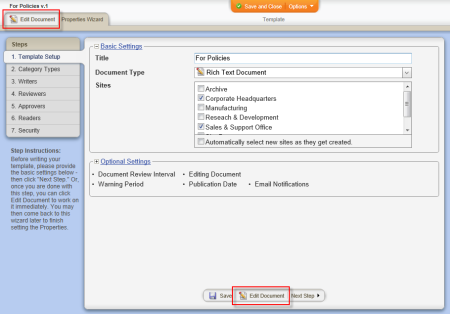Adding Content to an HTML Template
Important: Before you can write or otherwise add content to a template's HTML document, you must complete at least step 1. Template Setup of the Properties Wizard. If you have not already done so, complete the instructions under Assigning Template Properties.
- Do one of the following to open the HTML document editing window:
- If you currently have the template open and have the Properties Wizard tab selected, click the Edit Document tab near the upper left corner or the Edit Document button at the bottom of the currently displayed Properties Wizard step.
- If the template is currently closed, click PREFERENCES, click Document Settings, and then click Templates. Click the template you want to add HTML content to, and then click Edit Document.
You should now see a window similar to the one below.
- Do one of the following to add content to the document:
- Use any available features to write and format the document.
Note: If you would like to see more of the document within the window, click Editor Tools, and then click Collapse Header Bar. When you are ready to use a feature in the header bar, click Editor Tools, and then click Expand Header Bar.
- Click Editor Tools, click Import/Overwrite, and then follow the prompts to import the content of an existing document from outside of PolicyTech (see Importing Content (Template) for detailed instructions).
Important: Importing content completely overwrites any existing content. Copy and paste information from another document if you don't want to overwrite this document's existing content.
- When finished adding content, do either of the following: