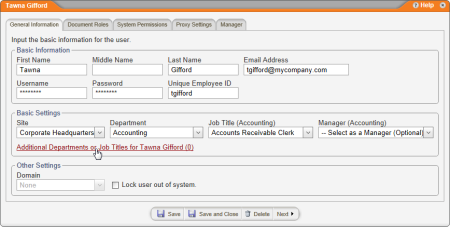Assigning Additional Departments and Job Titles
Note: A user must be saved before you can assign additional departments and job titles. If you are creating a new user, click Save and Continue, and then click the General Information tab before starting the steps below.
- With a user form open, in the Basic Settings area, click Additional Departments or Job Titles for [user name].
Note: For details on finding and opening a user form, see Editing a User.
- Click Add Another.
- In the Site list, click the site containing the department you want to assign.
- In the Department list, click a department.
- (Optional) In the Job Title list, click a job title.
- (Optional) In the Manager list, click Department or Department and Sub Departments. (See Manager Permissions for details on designating a user as a department manager.)
- Click Save.
- (Optional) To assign the user to another department and job title, repeat steps 2 through 7.
- Click Close.