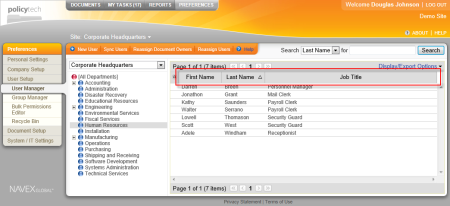Editing a User
To change a user's personal information and assign or change roles and permissions,
- Click PREFERENCES.
- Click User Setup, and then click User Manager.
- In the site list (above [All Departments]), click the site containing the user you want to edit.
- Do one of the following to find the user:
- Click the department containing the user.
Note: You can re-sort the user list by clicking the First Name, Last Name, or Job Title column heading. Click the column heading again to reverse the sort order. You can also change which columns are displayed and how many users are displayed at a time using Display/Export Options (see Customizing the User List Display for details).
- In the Search list, click Last Name or First Name. Depending on what search method you selected, type as much of the user's last or first name as you know in the for box, and then click Search. A list appears of users containing the characters you typed that are anywhere in their names. For example, typing carol for a first name would find all of the following: Carol, Caroline, and Carolyn.
- Click the user.
- Make the necessary changes in the General Information, Document Roles, System Permissions, and Proxy Settings tabs. See Adding a User Manually, Assigning Document Roles, Assigning System Permissions, and Assigning a Proxy Author for details on user information and assignments.
- Click Save and Close.