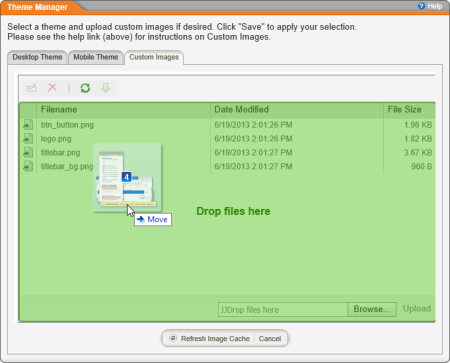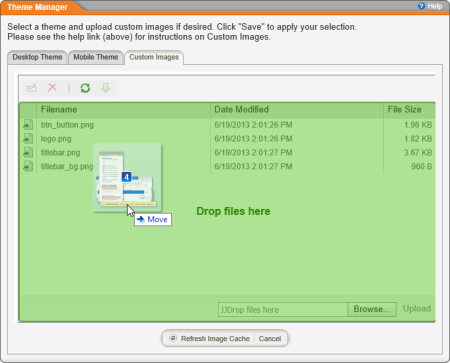Uploading Theme Graphic Files
After you have modified or created the graphic files, you need to upload them to the PolicyTech™ server.
Important: Uploaded graphic files always override the current built-in theme setting. The only way to use the built-in themes again is to delete all the uploaded graphic files (see Changing or Deleting a Custom Theme).
- In PolicyTech, click PREFERENCES.
- Click System / IT Settings, and then click Theme Manager.
- Click the Custom Images tab, and then do one of the following:
- In Windows Explorer, find and select the graphic files you want to upload, drag them over the file list area of the Custom Images tab in PolicyTech, and then, when you see the area highlighted in green, drop the files.
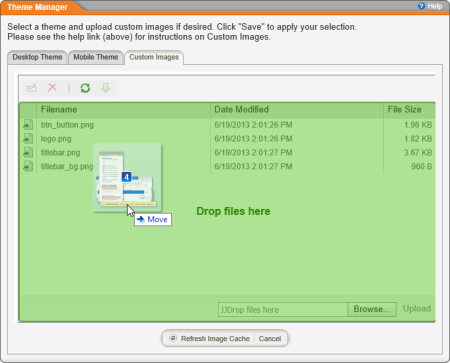
- Click Browse, find and select the graphic files, and then click Open.
- Click Upload.
- Log out from PolicyTech, and then close all browser windows.
- Restart the browser, making sure not to open straight to PolicyTech.
- Using your browser's Internet options or settings, delete your browser's temporary files.
- Log in to PolicyTech to see the theme changes.
Important: You may need to instruct all PolicyTech users to delete their browsers' temporary files as well in order to see the theme changes.