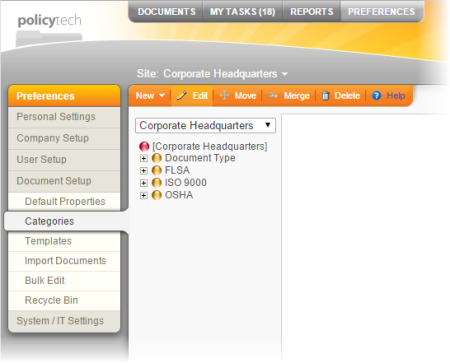Deleting Categories or Subcategories
Before you can delete a category or subcategory, it must not be assigned in any templates. If you need to remove any category or subcategory assignments, see Finding Category Assignments.
To delete a category or subcategory,
- Click PREFERENCES.
- Click Document Setup, and then click Categories.
- Click Delete.
- Depending on whether your PolicyTech system is hosted or installed on your organization's premises, one of the following two warnings appears. Either click Continue to clear the message, or click Backup Database, click OK, and then, when the backup is complete, click Close.
- Select the check boxes of one or more categories or subcategories you want to delete, and then click Yes.
Important: You cannot delete a category or subcategory that has any subcategories under it. Delete all subcategories below a category or subcategory before attempting to delete it.
- A message appears indicating whether the deletion was successful. If the deletion could not be completed, the message explains why. Click OK to clear the message.
- If the deletion was not successful, follow the instructions in Finding Category Assignments, and then try to delete the categories again.