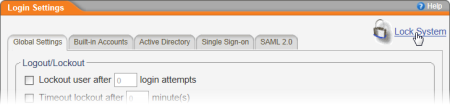
You can lock the system to prevent PolicyTech™ users from logging in, such as when you need to perform system maintenance. When the system is locked, users see the following message when they attempt to log in: "System Temporarily Locked."
Important: Locking the system only prevents new logins; it does not end the sessions of those who are already logged in.
When you're ready to open up the system again, follow steps 1 and 2 above, and then click Un-Lock System.