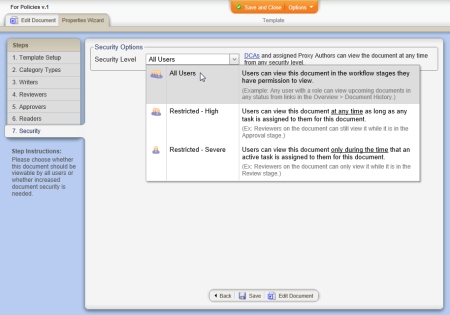Step 7: Security (Template)
Important: This step is completely optional.
Use this step to assign different security and encryption levels to the template in order to restrict who can work with, view, or search the contents of a document created with this template .
- Click the Security Level box, and then click a level. See Security Levels for details on each level.
- Do one of the following:
- If you selected the All Users security level (the default setting), you are done with security options. Go to step 5 below.
- If you selected Restricted - High or Restricted - Severe, continue with step 3.
- (Optional) Click the Encryption Mode box, and then click Normal (Recommended) or High. See Encryption Modes for details on the two modes.
- (Optional) If you want to grant access permissions to specific users who would not normally have access under the Restricted - High or Restricted - Severe security level, select those users by department, by job title, or by those who have been assigned the reader role. See Other Allowed Users for details on what permissions will be granted.
- Do one of the following:
- If you are finished with the template for now, click Save and Close. (When you are ready to work on the template again, go to Editing a Template.)