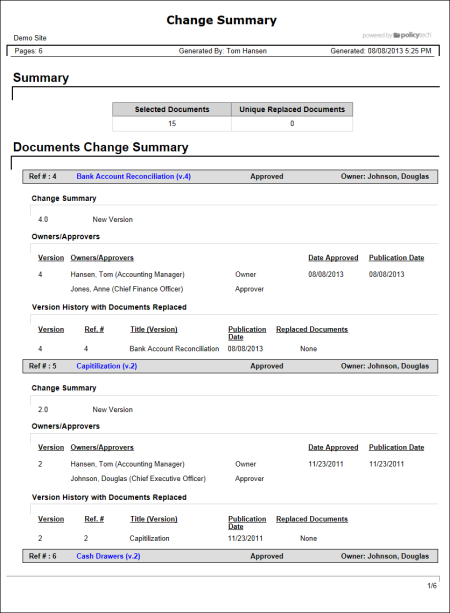
When submitting a new document or a new version of an existing document to review or approval, a document owner must include the reason for creating the new document or a summary of changes to the existing document. This report shows the change summaries written by document owners upon submitting those documents (new or new version) for review or approval.
Note: By default, the text "New Document" or "New Version" is added to the text box when a document owner submits a document for review or approval. PolicyTech does not require the document owner to change the default text, though your organization may require a more detailed explanation.
Document Owner, Proxy Author, Report Manager, Document Control Administrator
All options available for this report are displayed on the left. Notice that the number of currently selected documents is displayed after the Documents option, which you can click anytime to change your document selection.
Note: If you change your document selection after clicking View Report, click View Report again to refresh the report contents.
 , type a name and description, click Save and Close, and then click OK.
, type a name and description, click Save and Close, and then click OK.Note: To access a saved report, click REPORTS, and then, under Personal, click Saved Reports.
If you chose the Standard output format, the report opens in the viewing pane to the right where you can view, print, and save the document to disk in several different formats. If the report contains links, click a document link to open that document in PolicyTech or click a user name to open another report specific to that user.
If you selected Microsoft Excel Raw, follow the prompts to download and open the Excel file.
Include previous versions. Includes the change summaries for any previous versions of the selected document.
Include next versions. If a selected document is not the latest version, this option adds the change summaries for each later version.
With non-approved versions. Displayed only when Include next versions is selected. Select this option if you want to include the change summaries of document versions currently in the review or approval status.
Note: Selecting Include next versions without selecting With non-approved versions applies only if you select documents in the archived status that were replaced by a newer version.
Include 'Edit in Current State' summaries. A document owner or document control administrator can make minor changes to an approved document without creating a new version and sending it through the approval process. When a user does this, PolicyTech requires the user to summarize changes and creates a minor version of the document, appending a period and a minor version number to the major version number, such as 1.1 or 1.2. Selecting Include 'Edit in Current State' summaries adds minor version change summaries to the report.
With system changes. Displayed only when Include 'Edit in Current State' summaries is selected. PolicyTech creates minor versions of a document each time it automatically updates something in the document, such as an inserted document property or a link to another PolicyTech document. Select this option if you want to include change summaries for system-generated minor versions.
Include Owner/Approver Details. Adds the names and job titles (if included in the users' profiles) of the document owner and approver of each document version.
Include Replaced Document Details. Adds a list of documents, if any, each version replaced when it was published.
Include Assigned Categories. For each included document, adds a list of its assigned categories.