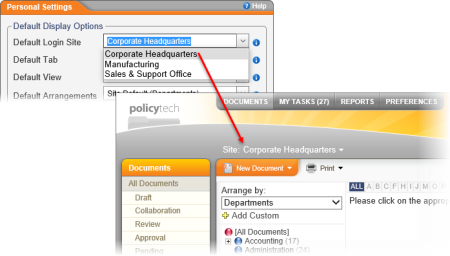
Use the Default Display options to select what you want displayed by default when you first log in to PolicyTech™ and whenever you click a status in the DOCUMENTS tab.
If PolicyTech is set up to use multiple sites, use Default Login Site to specify which site will be selected by default when you log in.
Use Default Tab to specify which tab—DOCUMENTS, MY TASKS, REPORTS, or PREFERENCES—will be selected by default after you log in.
Use the Default View option to specify what will be selected by default within the Default Tab.
Note: The Default View options change depending on the Default Tab selection. Also, this option is not applicable if Reports or Preferences is the current Default Tab selection.
Use the Default Arrangements option to specify what will be selected by default within the Arrange by box whenever you click a status (Draft, Collaboration, Review, and so on) in the DOCUMENTS tab. (See Finding a Document in a Specific Status for details on this display feature.)
Select Yes to hide all documents that are not in the language you select in the Regional Settings area of Personal Settings, or select No to show all documents regardless of their assigned languages.
Note: This setting is initially determined by your primary site's Filter by Language setting. So the default setting will be either Site Default (No) or Site Default (Yes).