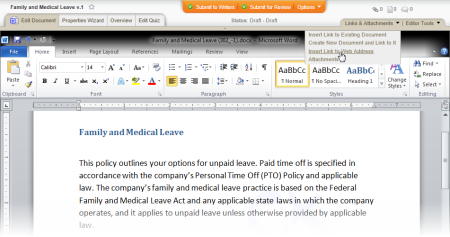Inserting a Link to a Web Address
You can insert links to web addresses from within a Word or Excel document.
Notes:
- You can remove a PolicyTech™ link from a document just as you would remove a hyperlink you inserted using the Insert Hyperlink feature in Word or Excel (see Removing or Deleting a Link).
- You can also use the Insert Hyperlink feature in Word and Excel to insert links to web addresses, but those links won't be listed in and manageable from the PolicyTech Attachments feature (see Attaching Files and Adding Reference Links for details).
|
From within a Word Document
- Place the cursor where you want the link inserted.
- Click Links & Attachments, and then click Insert Link to Web Address.
- In the Add Web Address window, type or copy and paste the web address, type the text you want displayed as the link in the document, and then click Add.
- In the Alert window, select and copy the new link, and then click OK.
- Paste the link in the document.
From within an Excel Document
- Click the cell where you want the link inserted.
- Click Links & Attachments, and then click Insert Link to Web Address.
- In the Add Web Address window, type or copy and paste the web address, type the text you want displayed as the link in the document, and then click Add.
- In the Alert window, select and copy the new link, and then click OK.
- Click a cell in the document, and then paste the link.
Important: A link cannot be inserted into a spreadsheet cell that already contains information or that is being edited. Make sure that the cell you select is empty and that you are not in edit mode (that the cursor is not active in the Formula Bar or inside the cell).