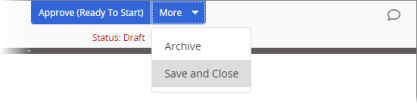Setting Visibility for a Campaign
You can choose where to make campaign content visible. By assigning sites, departments, and categories to a campaign, you determine where it is visible in Browse for administrators and other campaign owners.
Note: Users without the administrator or campaign owner role cannot browse for campaigns.
Set Visibility for a Campaign
- From an open campaign, in the Properties Wizard, click Visibility.
- If you have access to multiple sites, select where this campaign will be visible, and then click OK.
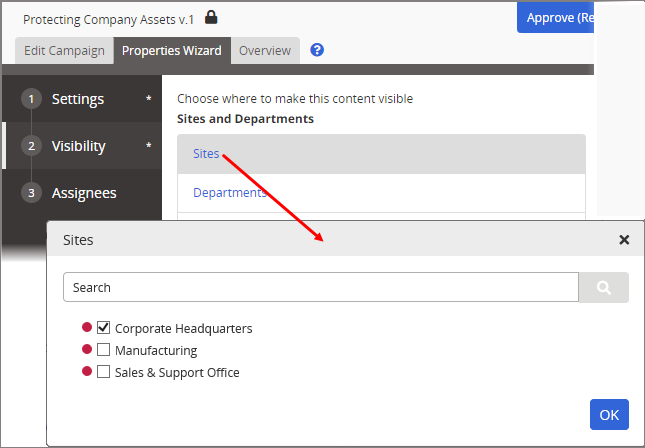
- (Optional) Click Departments (if available), select where this document will be visible, and then click OK.
Note: You can opt not to select any department; in which case the document will be listed under Unfiled when users browse by department.
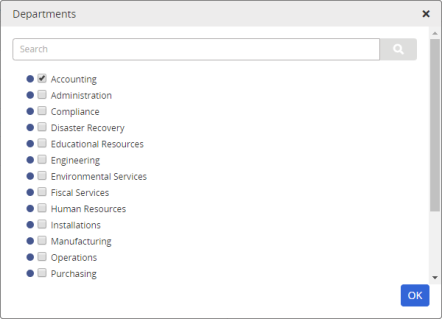
- (Optional) Click Department Groups (if available), select a group to make the document visible in all the group's departments, and then click OK.
- Do one of the following:
- If you do not see a Categories section, skip ahead to step 7 below.
- Under Categories, first check to see if any are required (marked with two asterisks).
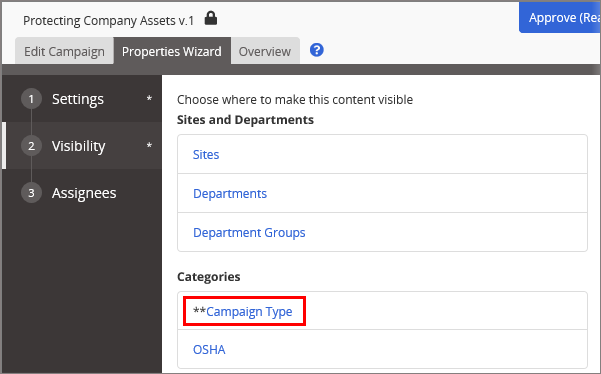
- Click a category, select one or more subcategories that apply, and then click OK.
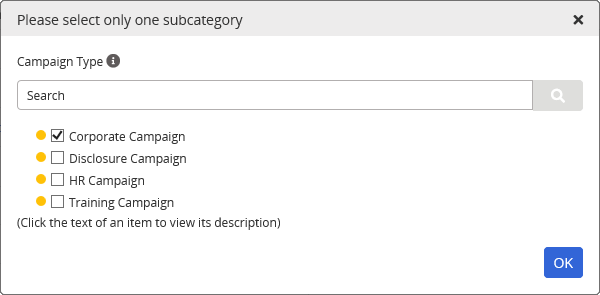
- Click Save.
- Do one of the following:
- To continue with assigning properties, click Next Step, and then go to Designating Assignees for a Campaign.
- Click Edit Campaign, and then go to Selecting Contents Items for a Campaign.
- To stop assigning properties and finish later, click More, and then click Save and Close.