Designating a Document to Be Replaced
Important: This option is not intended for creating a new version of an existing document—it is for replacing one or more existing documents with an entirely new and different document. If you need to create a new version of an existing document, see Doing a Periodic Review and Creating a New Version.
If you are creating a document that will completely replace one or more other documents, you can designate the documents to be replaced. Then, when the document is approved, the designated documents will be archived automatically.
Designate a Document to be Replaced
- Start creating or open the document that will replace one or more other documents.
- Click More, and then click Replace Documents.
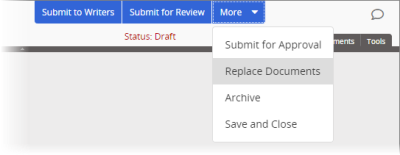
- If multiple sites exist, select a site containing at least one of the documents you want replaced.
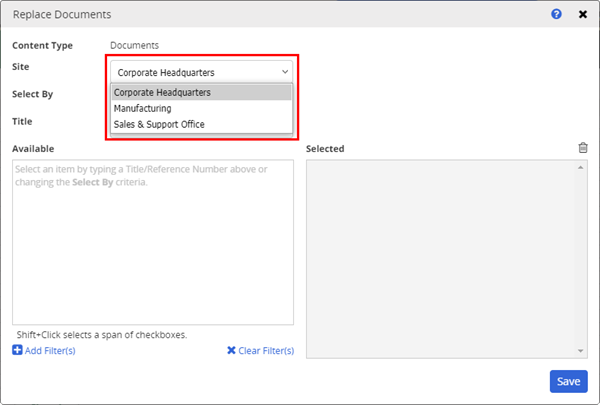
- For Select By, choose how you want to find the documents to be replaced.
- Depending on the Select By option you choose, different options are available. Do one of the following:
- If the Select By setting is currently Title or Reference #, type the text you want to find. As you type, a list of documents matching the search text is displayed. Click a document to add it to the Selected Documents box.
- If the Select By setting is any other option, in the list below Select By, find and click an item. For example, if you chose Department for Select By, in the Department list you would click a department.
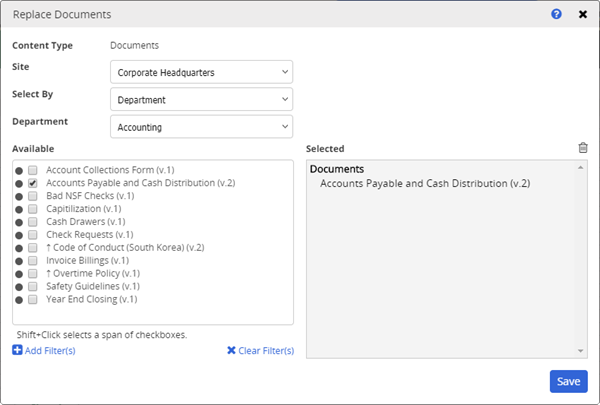
-
(Optional) To remove a document from the Selected box, double-click the document title, or click it and then click
 .
. -
Click Save, and then go to Approving a Document or Assessment.