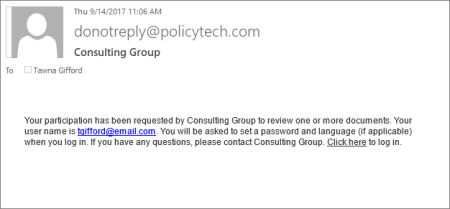Completing a Task as a Third-Party Contact
The email you receive when you're assigned to read, write, or review a PolicyTech document or questionnaire depends on whether or not you have logged in to PolicyTech before.
If you've never logged in to PolicyTech, you'll receive a task assignment email similar to the one below. If your task email looks like this, go to Logging in for the First Time.
If you have logged in to PolicyTech before, you'll receive an email similar to the one below. If your task email looks like this, go to Responding to a Task Assignment after Initial Login.
Logging In for the First Time
To log in for the first time and see your task assignment,
- In the email you received, click the Click here link.
- Do one of the following, depending on the welcome screen displayed:
- If your screen looks like the one below, click Continue.
- If your screen looks like the one below, in the Choose your language list, click your preferred language, and then click Continue.
- Type a password, type it again to confirm, and then click Save.
- Read the task instructions, and then click Proceed to Document.
Note: If you don't want to see these instructions for future task assignments, select Don't prompt again before clicking Proceed to Document.
- For further instructions, click the topic below that corresponds with your assigned task:
Responding to a Task Assignment after Initial Login
If you receive a task assignment and you've previously logged in to PolicyTech,
- In the email, click the document/questionnaire title to launch PolicyTech and log in.
- PolicyTech opens with the document/questionnaire displayed in a browser window. For further instructions, click the topic below that corresponds with your assigned task: