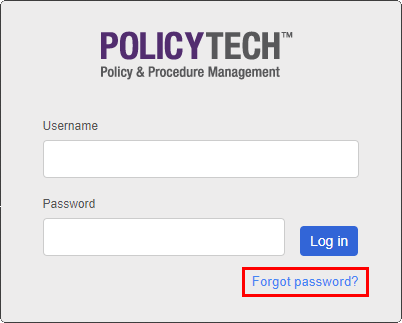Resetting a User's Password
If a user has forgotten his or her password, you can do either of the following to help the user regain access to PolicyTech:
- If you have set up PolicyTech to send email notifications (see Email Settings) and have assigned the user with the forgotten password a valid email address in User Manager (see Adding a User Manually), you can have the user reset his or her password by clicking Forgot password? in the login screen and following the prompts. This method requires that the user know his or her user name. You can refer the user to Resetting a Forgotten Password for detailed instructions.
- To reset the user's password yourself, open the user's profile, type a new password, and then save your change (see Editing a User for detailed instructions).
Note: If you have enabled the Allow users to change password anytime setting in the PolicyTech Managed tab of Login Settings, the user can change the password you set in User Manager after he or she logs in. You can refer the user to Changing Your Profile Settings for detailed instructions.