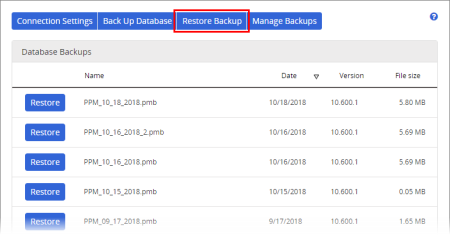Restoring a Backup
Consider the following before restoring a database backup:
- When you restore a backup, it completely replaces the current database with the backup version. Be certain this is what you want to do before starting a backup. Any data added or changed between the time the backup was made and the time when you restore the backup will be lost.
- If your PolicyTech site is hosted by NAVEX Global, you can have both manual backups created with the Back Up Database feature in PolicyTech and nightly SQL Server® backups created automatically by NAVEX Global. The Restore Backup feature is for restoring manual backups. If you need to restore a nightly backup, contact Client Support at 888-359-8123 (toll-free in the U.S. and Canada) or 208-359-8123.
- To restore a backup that you've downloaded to a local drive, you must upload it back into PolicyTech first. See Managing Backups.
To restore a backup:
- Click System Settings, click System / IT Settings, and then click Database Manager.
- (Optional but recommended) Back up the database in its current state before restoring an older backup (see Backing Up a Database).
- Click Restore Backup.
- For the backup you want to restore, click Restore, click Yes to confirm , and then click Yes again to clear the message recommending a database backup.
As the restoration is in process, you'll see a window similar to the following:
- When the database is completely restored, the login window is displayed. Log in as you normally would.
Note: If the backup was created using a previous PolicyTech software version, once the restore is completed you'll see another progress bar while the database is upgraded to the current version.