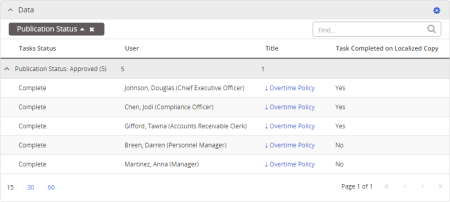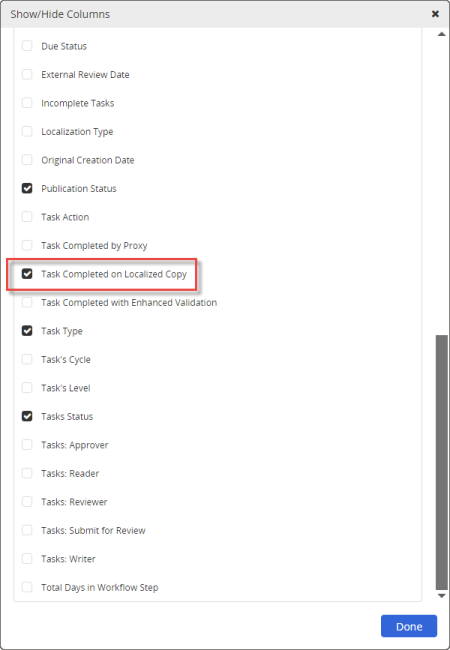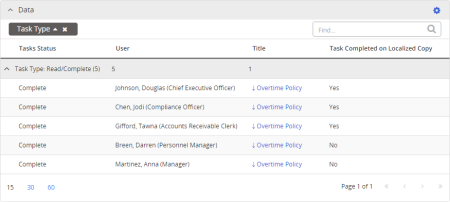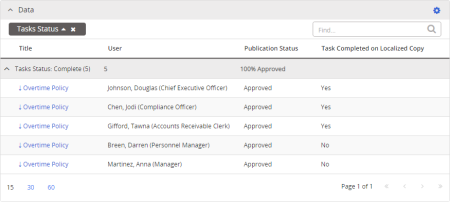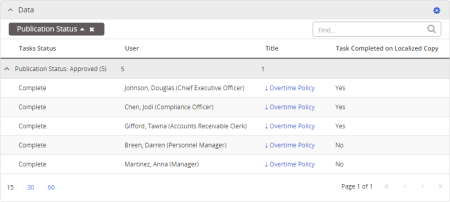Viewing Synced Reading/Completion Task Status
When one of the above sync modes is enabled, the only task status information that is rolled up to the master document or questionnaire is for completed reading/completion tasks. No other task status is communicated. For this reason, rolled up task status is limited to the following reports:
- Tasks by Document - Current
- Tasks by Document - All Tasks
- Tasks by User - Current
- Tasks by User - All Tasks
- My Tasks
|
Note: You can also see rolled up tasks status in the following superseded legacy reports:
- Tasks by Document: In Published
- Tasks by Document: All Workflow Statuses
- Tasks by User: Reader Tasks
- Tasks by User: All Workflow Tasks
Because these reports will be removed in a future release, we recommend using the next-generation reports instead. The instructions that follow are for the next-generation reports.
|
- To include rolled up reading/completion task information, click Reports, and then do one of the following:
- Click Tasks by Document, and then click Tasks by Document - Current or Tasks by Document - All Tasks. Select at least one master document or questionnaire with synced localized copies, plus any other documents/questionnaires you want to include, and then click OK.
|
Notes:
- For detailed instructions, see Selecting Documents.
- The title of a master is preceded by a down arrow character (↓).
- Because only reading/completion task status is rolled up in a report, select a master document/questionnaire in the Published or Archived status. Also, at least one of the localized copies must have been approved so that its reading/completion tasks have been assigned.
|
- Click Tasks by User, and then click Tasks by User - Current or Tasks by User - All Tasks. Select at least one user assigned to read or complete a synced localized copy in the Published status, plus any other users you want to include, and then click OK.
Note: For detailed instructions, see Selecting Users.
- Click My Tasks & Questionnaires, and then click My Tasks.
- Under Task Options, select only Complete and Show localized tasks on master.
Note: Only completed reading/completion tasks from localized copies are shown for the master document/questionnaire. To avoid possible confusion, we recommend clicking to clear the Incomplete option (selected by default). If Incomplete is selected, you'll only see incomplete tasks from the master, while you'll see complete tasks both from the master and from all of its localized copies.

- Click View Report.
- Select a layout (Task Type,Task Status, or Publication Status).
Note: For detailed instructions, see Working with Report Layouts.
- In the Data section heading, click
 , click Show/Hide Columns, select Task Completed on Localized Copy, and then click Done.
, click Show/Hide Columns, select Task Completed on Localized Copy, and then click Done.
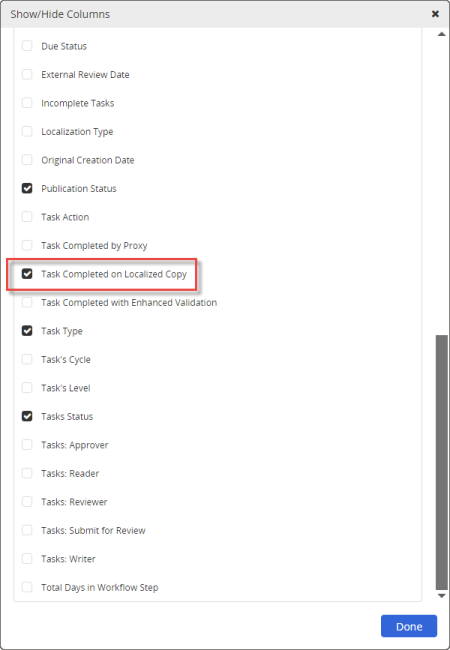
- Depending on the report and the currently selected layout, do one of the following to view reading/completion task status:
Note: The steps that follow assume that the default column groupings and arrangements for the specified layouts have not been changed.
- A supported report with the Task Type layout selected: In the Data section, click the Read header to show to see individual reading/completion tasks. Look at the Tasks Completed on Localized Copy column to see which complete tasks were rolled up from localized copies.
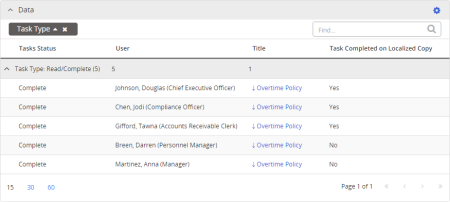
- A supported report with the Task Status layout selected: In the Data section, click the Complete task status header to see individual tasks. Look at the Tasks Completed on Localized Copy column to see which of those tasks were rolled up from localized copies.
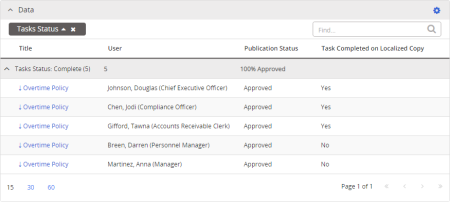
- A supported report with the Publication Status layout selected: In the Data section, click the Approved or Archived publication status header to see individual tasks. Look at the Tasks Completed on Localized Copy column to see which of those tasks were rolled up from localized copies.