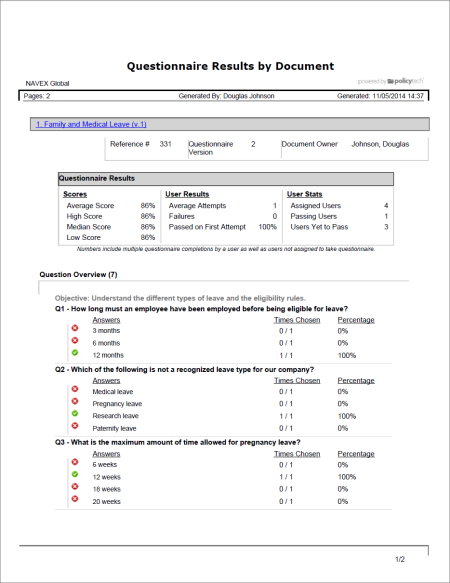
Important: This report has been superseded by the next-generation Questionnaire Results by Document report. Because this report will be removed from PolicyTech in a future release, we strongly recommend using the next-generation reports instead. See Transitioning to Next-Generation Reports for help.
Shows all users' questionnaire results for the selected documents or questionnaires.
Document Owner, Report Manager, Administrator
All options available for this report are displayed on the left. Notice that the number of currently selected documents/questionnaires is displayed after the Documents option, which you can click anytime to change your document/questionnaire selection.
Note: If you change your document/questionnaire selection after clicking View Report, click View Report again to refresh the report contents.
Note: If a user took a document questionnaire more than once by clicking Retake Questionnaire, that user's name will appear more than once in the User Results list.
 , type a name and description, click Save and Close, and then click OK.
, type a name and description, click Save and Close, and then click OK.Note: To access a saved report, click Reports, and then click My Saved Reports.
If you chose the Standard output format, the report opens in the viewing pane to the right where you can view the report, search within it, send it to another PolicyTech user, print all or part of it, and save it to disk in several different formats (see Working with a Finished Legacy Report for details). If the report contains links, click a document or questionnaire link to open that document/questionnaire in PolicyTech or click a user name to open another report specific to that user.
If you selected Microsoft Excel Raw, follow the prompts to download and open the Excel file. The exported Excel file contains the following two worksheets: Summary, Question Overview. If Include User Results is selected, two additional worksheets—Assigned Users and User Details—are included.