Checking Writer, Reviewer, and Approver Status
As a document owner, once you have submitted a document or questionnaire for writing, review, or approval, you can check that item's status at any time from within the Overview.
Important: You can also check writer, reviewer, and approver status by generating various Tasks by Document and Tasks by User reports.
- Find and open the document or questionnaire (see Searching for a Document or Questionnaire or Browsing for a Document or Questionnaire).
- Click Overview.
- In the Overview page, click Writer Status, Reviewer Status, or Approver Status.
- In the Writer Status, Reviewer Status, or Approval Status window, each user's name is preceded by a status icon. The status icon legend briefly describes each status. See "Status Descriptions" below for more detailed descriptions.
- To view any comments a user may have included when completing a task, click that user's name. The comments, if any, appear in the Rationale box.
- Close the document/questionnaire.
Status Descriptions
 The assigned writer has finished writing the document/questionnaire, or the assigned reviewer or approver has accepted the document/questionnaire as it is.
The assigned writer has finished writing the document/questionnaire, or the assigned reviewer or approver has accepted the document/questionnaire as it is.
 The assigned reviewer or approver has either revised or declined the document/questionnaire.
The assigned reviewer or approver has either revised or declined the document/questionnaire.
 The assigned writer, reviewer, or approver has been notified that he or she has a task that needs to be completed, but has not completed it yet. For example, you would see this icon for an approver in the Approver Status window if the document/questionnaire is currently in the Approval workflow status and the user has not finished reviewing it.
The assigned writer, reviewer, or approver has been notified that he or she has a task that needs to be completed, but has not completed it yet. For example, you would see this icon for an approver in the Approver Status window if the document/questionnaire is currently in the Approval workflow status and the user has not finished reviewing it.
 The assigned writer, reviewer, or approver did not complete his or her task before the document/questionnaire was moved to another workflow status. For example, while a document/questionnaire is in Collaboration status, the document owner clicks Submit for Review before one of the writers clicks Finished Writing. The document/questionnaire is moved to Review status, and the Skipped icon appears before the writer's name in the Writer Status window.
The assigned writer, reviewer, or approver did not complete his or her task before the document/questionnaire was moved to another workflow status. For example, while a document/questionnaire is in Collaboration status, the document owner clicks Submit for Review before one of the writers clicks Finished Writing. The document/questionnaire is moved to Review status, and the Skipped icon appears before the writer's name in the Writer Status window.
 The assigned writer, reviewer, or approver has not yet received the task assignment. For example, you are looking at an approver in the Approver Status window while the document/questionnaire is still in Review.
The assigned writer, reviewer, or approver has not yet received the task assignment. For example, you are looking at an approver in the Approver Status window while the document/questionnaire is still in Review.
 The assigned writer, reviewer, or approver received a task assignment but was subsequently unassigned before completing the task. For example, while a document is in Approval and all approvers have received their task notifications, the document owner edits the document's/questionnaire's Properties Wizard and removes one of the assigned approvers. That user is now marked as unassigned.
The assigned writer, reviewer, or approver received a task assignment but was subsequently unassigned before completing the task. For example, while a document is in Approval and all approvers have received their task notifications, the document owner edits the document's/questionnaire's Properties Wizard and removes one of the assigned approvers. That user is now marked as unassigned.
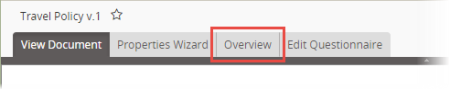
![]() The assigned
The assigned ![]() The assigned
The assigned ![]() The assigned
The assigned ![]() The assigned
The assigned ![]() The assigned
The assigned ![]() The assigned
The assigned