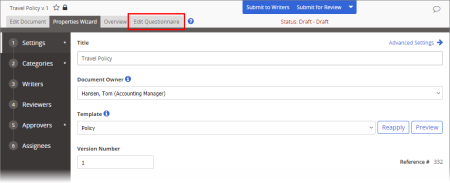
When you create a document, you can include a questionnaire as a quiz to test assignees' comprehension or as a survey to gather information from the assignees. Assignees will then be required to complete the quiz with a passing score or answer all survey questions in order to mark the document as read.
|
Notes:
|
The Questions & Answers page is displayed initially.
|
Important:
|