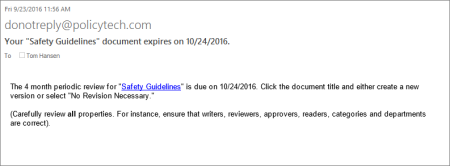Doing a Periodic Review and Creating a New Version
When you, as a document owner, create a document or questionnaire, you have the opportunity to indicate how often you want to be reminded to review the document/questionnaire to see if it needs updating (see Review Date). If you set a periodic review date, either relative to the approval date or on a specific date, you'll receive a task notification email and a task in My Tasks as the review due date approaches.
- To start a periodic review, do one of the following:
- Open the task notification email, and then click the document or questionnaire link.
- Click My Tasks, click Periodic Review Required to show those tasks, and then click the document/questionnaire title.
- Review the document/questionnaire, and then take one of the following actions:
-
If the document/questionnaire needs to be revised, click Create New Version to make a copy of the approved document/questionnaire and place it in Draft status. Make updates, and then move the new version of the document/questionnaire through the review and approval process as you normally would. Once the new version is approved, the previously approved version is archived.
- If the document/questionnaire does not need to be revised, click
 , and then click No Revision Necessary.
, and then click No Revision Necessary.
A discussion window appears for you to explain why you are resetting the review interval without making changes. Complete the discussion form (see Working with Discussions for details), click Save, and then click OK.
- If the document/questionnaire is obsolete (needs no revision and will no longer be used), click
 , and then click Archive.
, and then click Archive.
A discussion window appears for you to explain why you are archiving the document/questionnaire. Complete the discussion form (see Working with Discussions for details), click Save, and then click OK.