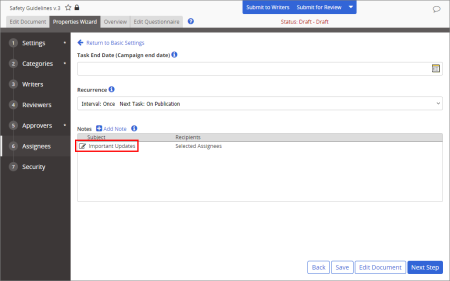Editing or Deleting a Note
As a document owner, proxy author, or administrator, you can edit or delete an existing note to writers, reviewers, approvers, or assignees.
Note: For details on when (in which statuses) notes can be changed, see Making Changes to Properties.
- Find and open the document or questionnaire containing the note you need to change (see Searching for a Document or Questionnaire or Browsing for a Document or Questionnaire).
- Click the Properties Wizard tab, and then click the step (Writers, Reviewers, Approvers, or Assignees) containing the note.
- Click Advanced Settings, and then, under Notes, click the note subject.
- Do either of the following:
- Make edits (change recipients, edit the note subject and body), and then click Save and Close.
- Click Delete, and then click Yes to confirm.
Note: Changing a note for a workflow step that has already been completed (for example, changing a note for approvers when the document/questionnaire is already in Pending or Published status) will not resend notification emails. In this case, you would probably want to notify users yourself and have them access the edited note from within the document/questionnaire (see Reviewing Notes).