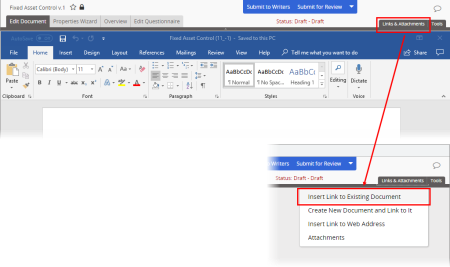
You can insert links to existing PolicyTech documents from within a Word or Excel document.
|
Notes:
|
Find the document you want to link to (see Browsing for a Document or Questionnaire for detailed instructions), and then click the document title.
Pop-up document selector
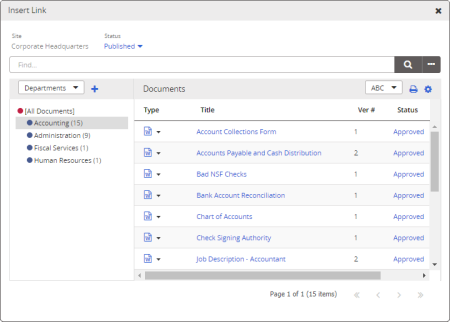
Document selector in the PolicyTech Tools panel
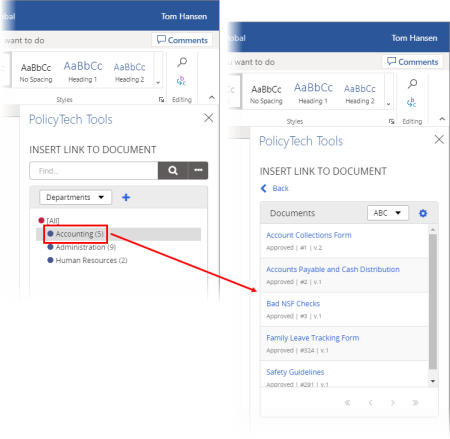
Important: A link cannot be inserted into a spreadsheet cell that already contains information or that is being edited. Make sure that the cell you select is empty and that you are not in edit mode (that the cursor is not active in the Formula Bar or inside the cell).
Important: You will see the warning only once during an editing session, but inserting a link always erases the undo history. To avoid erasing information from the undo history that you might need later, we suggest you insert links either as the first or last step of creating an Excel document.
The link is inserted into the document.