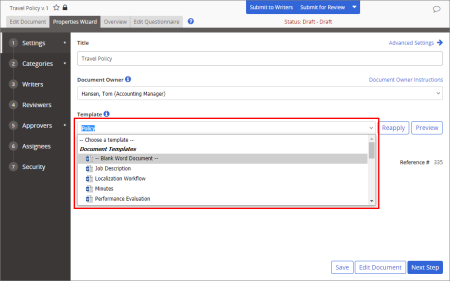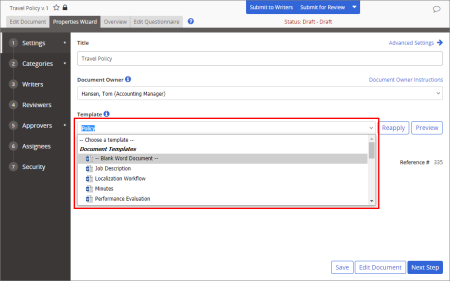Changing or Reapplying a Template
If you are a document owner, proxy author, or administrator, you can change or reapply a document's or questionnaire's template assignment while the document/questionnaire is in Draft status. For documents, you select which of the following template parts you want changed or reapplied:
- Properties
- Document contents (body)
- Headers
- Footers
For questionnaires, only the properties are replaced. (A questionnaire template cannot include content.)
Note: An administrator can change or reapply a template's properties (not contents, headers, or footers) to documents/questionnaires in pending or published status or to multiple documents/quesitonnaires at once using Bulk Editor.
- Open a document or questionnaire (see Searching for a Document or Questionnaire or Browsing for a Document or Questionnaire).
- Click the Properties Wizard tab.
- Do one of the following:
- Select a different template.
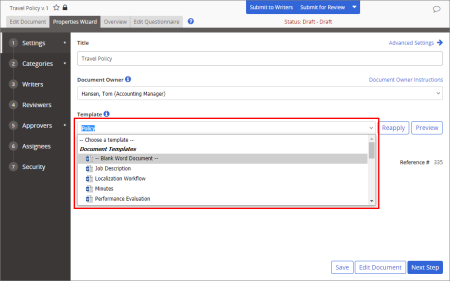
- To reapply the currently selected template (such as after that template has been modified), click Reapply.
- Do one of the following:
- If this is a document, select the part or parts of the document you want updated.
|
Important:
- Selecting Document will replace all of the current document contents with the document contents from the template. Be sure this is what you really want to do before clicking Save as this procedure cannot be undone.
- If you selected a different template in step 3 above and then select only the Document option in this step, the Document Template setting is not changed to the new selection. Only the document's contents are replaced, and the Document Template setting is reverted to the original.
|
- If this is a questionnaire, you can only replace the questionnaire's properties. Move on to the next step.
- (Optional) To see the template's document contents and properties or questionnaire properties, click Preview Template to open the previewer in a separate window. In the previewer, if this is a document template, click View Document to see contents; click Overview to see properties. When you're finished, close the preview window.
- In the Confirm window, click Save, and then close the document/questionnaire.