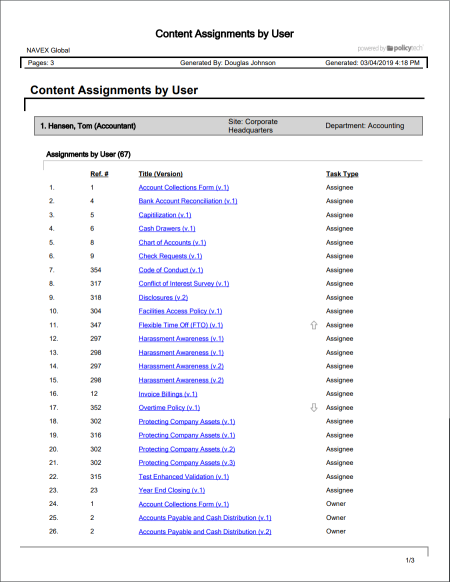
Shows all content item (document, questionnaire, and campaign) assignments for the selected users.
Manager, Report Manager, Administrator
All options available for this report are displayed on the left. Notice that the number of currently selected users is displayed after the Users option, which you can click anytime to change your user selection.
Note: If you change your user selection after clicking View Report, click View Report again to refresh.
 , type a name and description, click Save and Close, and then click OK.
, type a name and description, click Save and Close, and then click OK.Note: To access a saved report, click Reports, and then click My Saved Reports.
If you chose the Standard output format, the report opens in the viewing pane to the right where you can view the report, search within it, send it to another PolicyTech user, print all or part of it, and save it to disk in several different formats (see Working with a Finished Legacy Report for details). If the report contains links, click a content item title to open it or click a user name to open another report specific to that user.
If you selected Microsoft Excel Raw, follow the prompts to download and open the Excel file.