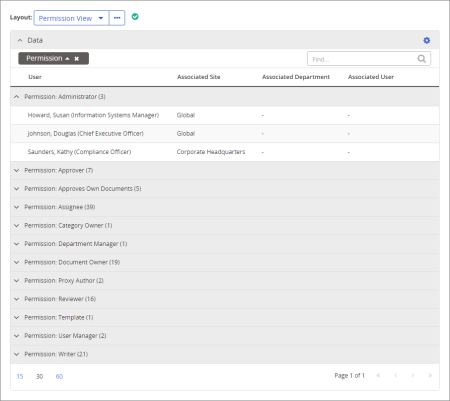
Shows a list of assigned permissions with the users assigned to each, or shows a list of users and the permissions assigned to each.
Report Manager, Administrator, Company/User
Options available for this report are displayed on the left. Notice that the number of currently selected users is displayed after the Users option, which you can click anytime to change your user selection.
Note: Permission View is the layout selected by default when you view this report. To select a different default layout, select that view, click ![]() , and then click Set as default.
, and then click Set as default. ![]() appears when the current default layout is selected.
appears when the current default layout is selected.
Permission View organizes report data by the permissions and roles currently assigned to users.
User View organizes report data by the users with assigned permissions or roles.
 , type a name and description, and then click OK.
, type a name and description, and then click OK.