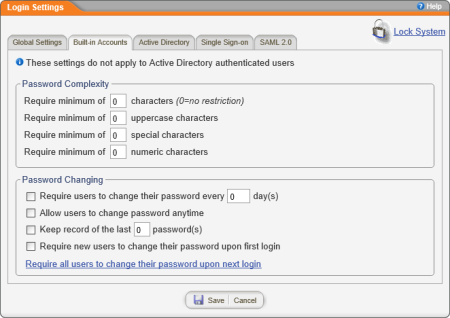
The Built-in Accounts tab lets you control whether users can change their own passwords and the required complexity of passwords.
|
Important:
|
Important: These settings apply only when not using Active Directory® integration and when settings in the Password Changing area are configured to allow users to change their own passwords.
Use these setting to increase the complexity of user passwords, thus increasing the difficulty of guessing a password. These settings apply only when users change their own passwords. They do not apply when you edit a user record in User Manager.
Note: Special characters are any standard keyboard characters besides letters and numbers.
Require users to change their password every [integer] days. Type the number of days after which each user's password expires.
Allow users to change password anytime. Unless this option is selected, users cannot change their own passwords.
Keep record of the last [integer] password(s). If you enter a number here, users will not be able to reuse a recently expired password when setting a new password.
Require new users to change their password upon first login. When you create a new user, you must include a password, and the new user must use that password to log in for the first time. Select this option to ensure that only users know their passwords.
Require all users to change their password upon next login. Click this option if you need a system-wide password reset.