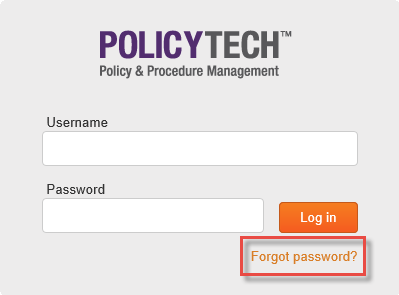Resetting a User's Password
If a user has forgotten his or her password, you can do either of the following to help the user regain access to PolicyTech™:
- If you have enabled users to change their own passwords (see Password Settings (Built-in Accounts Tab) for details) and have assigned the user with the forgotten password a valid email address in User Manager (see Adding a User Manually for details), you can have the user reset his or her password by clicking Forgot password? in the login screen and following the prompts. This method requires that the user know his or her user name. You can refer the user to the following topic in the User's Guide for detailed instructions: Resetting a Forgotten Password.
- To reset the user's password yourself, open the user's profile, type a new password, and then save your change (see Editing a User for detailed instructions).
Important: If your organization requires that no one besides the person logging in know his or her password, instruct the user to change the password you assigned immediately after logging in. You can refer the user to the following topic in the User's Guide for detailed instructions: Changing Your Password.