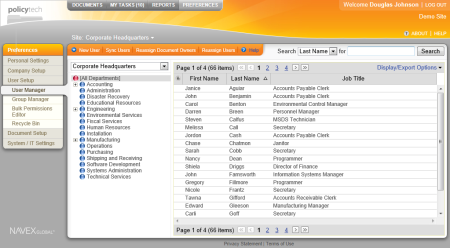Customizing the User List Display
The user list is what you see when you click a department in User Manager. You can change the display of the user list in the following ways:
- Add, hide, and move columns
- Adjust column sizes
- Change how the user list is sorted
- Change the number of users displayed on each user list page
- Lock (freeze) user name columns for horizontal scrolling
- Activate column filters
- Create custom filters
To display the user list,
- Click PREFERENCES.
- Click User Setup, and then click User Manager.
See the following topics for details on customizing the user list:
Working with Columns
Working with Filters
Changing the Number of Users Displayed