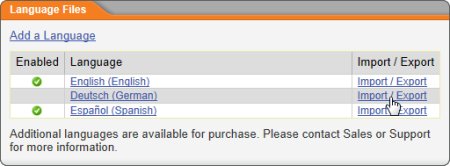Importing a Language File
Important: A file you want to import should be created from editing an exported language file (see Exporting a Language File). In addition, a language file can only be imported into an existing PolicyTech™ language file. See Adding Language Translations for details on creating a language file.
- Click PREFERENCES.
- Click System / IT Settings, and then click Language Files.
- For the language file you want to replace with the imported file, click Import / Export.
- Click Browse, find and select the file, and then click Open.
- Click Import, and then, when the import has finished, click OK.
- Click Close.