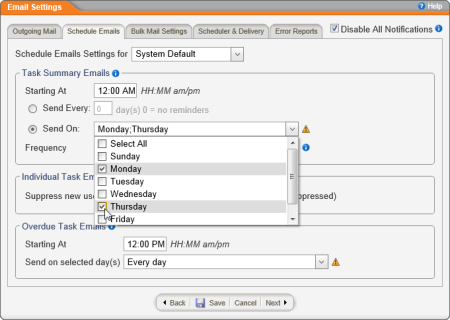
You can schedule when different types of task emails are sent.
Schedule Email Setting for. To set the default email settings each new site will inherit, select System Default. To make the settings applicable to a single site, select that site.
Task Summary Emails. A user's task summary email lists all of that user's unfinished tasks. To set up task summary emails,
Note: You can select the hour, the minute, and AM or PM by pressing the up or down arrow with the cursor before or within that time element.
Note: To turn off task summary emails completely, select Send Every, and then type 0.
Individual Task Emails. If you create a new user, but that user won't be actively using PolicyTech™ for a time (such as a new hire starting in two weeks), you can type a number of days from today that you want individual task emails suppressed (not sent). (Task summary emails, if enabled, will continue to be sent. Only individual task emails will be suppressed.)
Overdue Task Emails. If a user does not complete a task before the due date, the document owner and the user's manager are sent an email saying that the task is overdue. Choose a time and the day or days you want these types of messages sent each week.
Note: By default, overdue task emails are sent only to the document owners and to the assignees' managers (see Adding a User Manually for details on assigning a manager). There is an optional advanced feature available that adds the task assignees as recipients of overdue task emails. See Enable an Advanced Feature Add-On for more information.