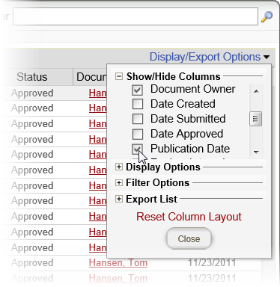
You can print or save to disk a list of the documents displayed in the main document list, such as all the published documents from the accounting department. Each document entry always contains at least the following information:
You can also add date information about when the document was created, submitted, published, and so on.
Note: Information about all of the listed documents is printed, even if the list spans multiple pages.
You can also include any of the following dates:
To add one or more dates to the printed document list, click Display/Export Options, click Show/Hide Columns, and then select one or more of the date columns listed above.
Note: These are the only column selections that have any effect on the content of the printed document list.
The list opens in a separate browser window where you can view, print, and save the list to disk in several different formats.