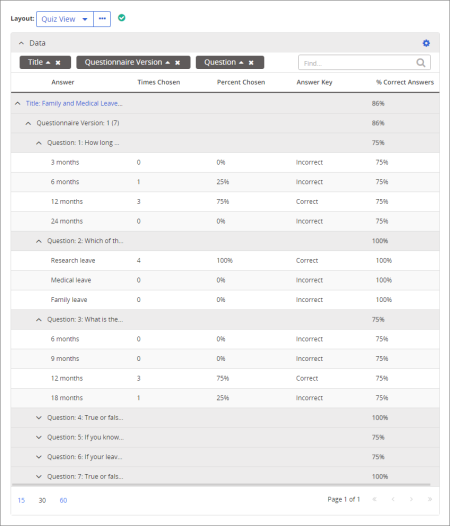
Description
For the selected questionnaires or documents with questionnaires, shows results statistics for each question and answer.
Manager, Report Manager, Administrator
All options available for this report are displayed on the left. Notice that the number of currently selected documents/questionnaires is displayed after the Documents option, which you can click anytime to change your document/questionnaire selection.
Note: If you change your document/questionnaire selection after clicking View Report, click View Report again to refresh the report contents.
Note: To access a saved report, click Reports, and then click My Saved Reports.
Note: You can also click View Report at any time while setting report options. After changing an option, remember to click View Report again to refresh the report contents.
Quiz View includes the Answer Key column to show which are the correct answers, and the % Correct Answers column.
Survey View includes the Questionnaire Submissions column to show how many times each questionnaire has been completed.
|
Note: For details on how to create and work with custom layouts, see the following
|
 , type a name and description, and then click OK.
, type a name and description, and then click OK.