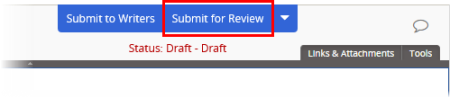
Important: These instructions apply only if the currently assigned template includes the Reviewers step.
It is time to submit a document or questionnaire for review when both of the following are true:
Important: Only the document owner or an administrator can submit a document/questionnaire for review. If you wrote the document as a proxy author and are finished, see Requesting a Review (as a Proxy Author).
Once you submit a document/questionnaire for review, each assigned reviewer has the option to accept, revise, or decline the document or to accept or decline the questionnaire. As each reviewer acts on the document/questionnaire, you receive a notification email (if your email subscription settings include these types of notifications). When all reviewers have finished, you receive another email notification, and the document/questionnaire is sent to one of two places. If one or more reviewers revise or decline the document/questionnaire, it is sent back to Draft status. If all reviewers accept the document/questionnaire, it is automatically submitted for approval.
You can also check reviewer status from the Overview page (see Working with the Overview for details). To access the document/questionnaire while it is in Review status, see Searching for a Document or Questionnaire or Browsing for a Document or Questionnaire.
Note: Depending on your organization's policies and the type of document/questionnaire, you may not need to assign and submit the document/questionnaire to reviewers. If this is the case, move on to Submitting a Document for Approval. Also, because assigning reviewers is not a required Properties Wizard step, if the assigned template contains no required reviewers or does not include the Reviewers step, you can submit the document/questionnaire directly to approval.
If the document/questionnaire is currently in Draft status, click Submit for Review.
If the document/questionnaire is currently in collaboration status, click Options, and then click Submit for Review.
|
Notes:
|
Note: If necessary, you, as the document owner, or an administrator can make changes to this change summary. See
|
Note: If no reviewers have been assigned yet, you will see a window like the one below. Click Go there now, assign one or more reviewers, and then click Submit for Review again. |