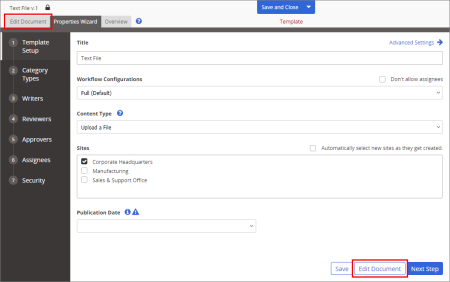Adding Content to an Upload File Template
Important: Before you can add content to a template, you must complete at least step 1. Template Setup of the Properties Wizard (see Template Setup) and click Save.
- Do one of the following:
- If the template is already open, click the Edit Document tab near the upper left corner or the Edit Document button at the bottom of the currently displayed Properties Wizard step.
- If the template is currently closed, click System Settings, click Content Setup, and then click Templates. Click the template title, and then click the Edit Document tab or button.
You should now the window shown below.
- Do either of the following to upload a document:
- Click Browse, find and click the file you want to upload, click Open, and then click Upload.
- Open Windows Explorer, and then find the file you want to import. Click and drag the file onto the box with the text Drop file here, and then click Upload.
Note: If ever needed, you can import another file to replace the currently uploaded file's contents. See Importing Content (Template) for details.
- An alert appears stating that the uploaded file has been renamed to match the template title you typed in the first step of the Properties Wizard. Click OK.
- To view or modify the uploaded file's contents, click Open Document. It opens in the Windows default program for that file type or is simply downloaded, depending on whether an application is associated with that file type in Windows.
Note: Besides Word, Excel®, and PowerPoint®, PolicyTech supports the upload and launching of Microsoft Visio® (.vsd, .vss, .vst, .vdx, .vsx, .vtx, .vsw) file types. You can also enable the launching of any other file type. See Setting Up Document Access for details.
- You will see one of the alerts shown below. Click OK.
Note: Use Windows Settings to change what program automatically opens for each file type.
- Do one of the following:
- If the file opened in its default application, make the desired changes, save the file, and then close the program.
- If the file was downloaded, find and open it in the appropriate application, save the file, and then use Import/Overwrite to re-upload it.
- When finished adding and modifying content, do either of the following: