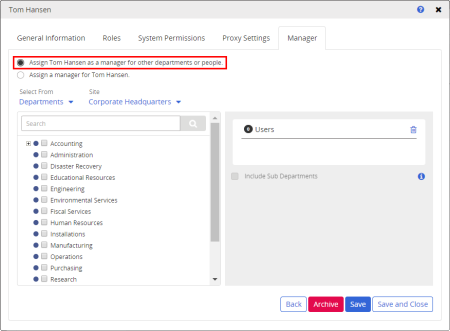
In the Manager tab you can either assign the current user as a manager of other departments and users, or you can assign some other user as manager of the current user. For details on what being a manager in PolicyTech entails, see Manager Permissions.
|
Important: By default, selecting a department makes the user manager of that department only. If you want the user to also manage any subdepartments of the selected department, in the box on the right, click the department name, and then select Include Sub Departments.
|