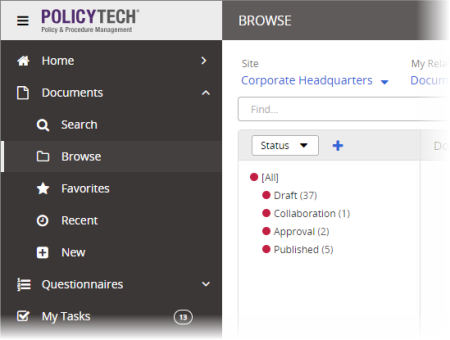Creating a Document (Overview)
The following steps provide an overview of the document creation process, along with references to more detailed instructions.
- Click Documents. If you've been assigned the document owner or proxy author role, you'll see the New option, as shown below.
- Click New, and then click one of the following:
- Word Document
- HTML Document
- Excel Spreadsheet
- Upload a File
|
Notes:
- The document options you see depend on what template types have been created in your PolicyTech system. If you need to create a document of a type not currently available, contact your administrator, who can create a template for that type.
- In addition to Word and Excel, you can use PowerPoint or Visio as authoring tools to create PolicyTech documents. For these document types, select Upload a File as the document type.
|
Your screen should now look similar to the one below. These settings constitute the first step of the Properties Wizard, which guides you through all of the available document properties.
- To work your way through the Properties Wizard steps, see Assigning Properties.
Important: You must at least type a title, choose a template, and then click Save or Next Step before you can see the remaining Properties Wizard steps and edit the document.
- Click Edit Document, and then add, format, and edit the content (see Adding Content to a Word or Excel Document, Adding Content to an Excel Document, Adding Content to an HTML Document, or Adding Content to a Document with an Upload File Template).
- (Optional) Add links to and attachments for supplementary and reference materials (see Attaching Files and Adding Reference Links).
- (Optional) Create a questionnaire that assignees must pass in order to mark the document as read (see Creating a Document Questionnaire).
- (Optional) Start a discussion about the document (see Working with Discussions).
- (Optional) Select the documents this new document will replace (see Designating a Document to Be Replaced).
- Submit the document to writers, for review, or for approval (see Submitting a Document or Questionnaire to Writers, Reviewers, or Approvers).
- Manage the document through the review and approval process (see Working with Documents or Questionnaires in Review and Approval).