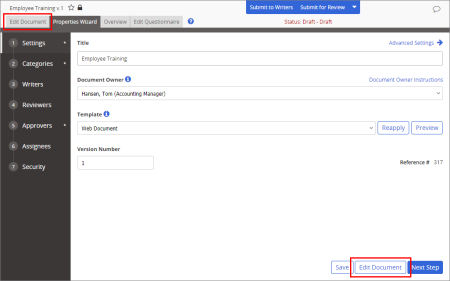
Important: Before you can write or otherwise add content to an HTML document, you must complete at least step 1. Settings of the Properties Wizard. If you have not already done so, complete the instructions under Assigning Properties.
To write an HTML document in PolicyTech, you must have selected an HTML Document template in the Properties Wizard (see Adjusting Basic Settings if you need to reselect a template). If there is no HTML Document template available in the Properties Wizard, contact your administrator, who can create one.
You should now see a window similar to the one below.
Note: The document may or may not already have content, depending on whether the template you selected has content.
The HTML document editor has three available modes—Design, HTML, and Preview—that you can access with the tabs below the content area. The Design (default) mode is a WYSIWYG (What You See Is What You Get) editor that offers many of the design features found in word processing applications and displays editing helps in the content, such as table grid lines. In HTML mode, you can add and edit standard HTML tags. The Preview mode approximates what the document will look like when it's opened in a browser.
Important: For security reasons, <script> tags are not supported and, if added, will be removed upon saving the document or when uploading an external HTML file using Import/Overwrite.
|
Notes:
|
Important: For instructions on inserting a video, see Inserting a Video into an HTML Document.
|
Important:
|