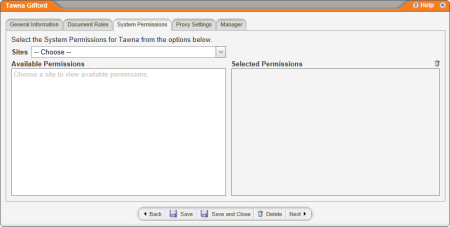
By assigning system permissions, you can control who can perform specific management functions within PolicyTech™. These permissions can apply to a single site or to all sites.
You can assign system permissions while creating or editing a user (see Adding a User Manually or Editing a User).
To assign system permissions to a user,
|
System Permission |
Description |
|---|---|
|
Category Owner |
A user assigned this permission can immediately access and edit all unassigned categories and their subcategories. Assigning a user the Category Owner permission also adds that user to the list of category owners that can be assigned when adding or editing a category (see Adding a Category). When assigned to a category owner, a category can only be accessed and edited by that category owner and document control administrators. |
|
Document Control Administrator for All Sites (Global DCA) |
To assign this permission, in the Sites list, click All Sites (Global Permissions), and then select the Document Control Administrator check box. When assigned this permission, a user can do the following. Preferences: Access and edit all preferences (Company Setup, User Setup, Document Setup, and System / IT Settings), including designating other users as global or site document control administrators. Reports: Generate and view management and administrative reports and access other reporting options. Documents:
|
|
Document Control Administrator for a Single Site (Sub-DCA) |
To assign this permission, in the Sites list, click a site name, and then select the Document Control Administrator check box. Except for the exceptions listed below, a document control administrator for a single site (sub-DCA) can do everything on that site that a document control administrator for all sites (global DCA) can do.
|
|
Company / User |
If assigned this permission for all sites, a user can access and edit all the Company Setup and User Setup preferences that a global document control administrator can access and edit. A user assigned this permission for a single site is limited to the Company Setup and User Setup preferences a sub-DCA can access and edit. |
|
System / IT |
A user assigned this permission can access and edit all of the System / IT Settings for all sites. Only a global document control administrator can assign this permission and only when All Sites (Global Permissions) is selected. |
|
Report Manager |
When assigned this permission, a user can access Management Reports and Other Reporting Options in Reports. |
|
Access Site |
By default, a user only has access to the site assigned to that user in the General Properties tab of the user form. You can assign a user the Access Site permission to grant that user access to other sites. With the exception of the Document Control Administrator permission, which can be granted on a per site basis, whatever roles and permissions the user has in his or her primary site will be in force in other sites that user is granted access to. Note: Assigning a user to a department at a different site in the General Properties tab of the user form in User Manager also grants the user access to that site (see Assigning Additional Departments and Job Titles for details). |
|
View Docs All Departments |
This permission is available only if you choose to restrict users to seeing the documents for their assigned departments only (see Document Filter) and only when you select All Sites (Global Permissions). (By default a user assigned the reader role can view all unrestricted published documents assigned to any department.) You can override this restriction for a specific user by assigning the View Docs All Departments permission.
|
|
Case Investigator |
This permission is available only if you have purchased the Product Integration module and enabled integration with EthicsPoint Issue & Event Manager (see Set Up Case Management Integration for details). When assigned this permission, a user can request that any accessible document be updated. |