Working with My Tasks
When you are assigned a task, you are sent a notification email. You can view the task assignments in My Tasks where tasks are grouped in sections by task type. The types of tasks you can receive depend on the roles and permissions you have been given.
Note: You will receive notification emails only if the administrator has both set up Policy & Procedure Management to send out emails through your organization's email system and has included your email address in your user profile.
Work with My Task
-
In the navigation pane, click My Tasks.
-
Click to expand a section heading to display its task list.
Note: If there is only one task type, its task list is automatically expanded.
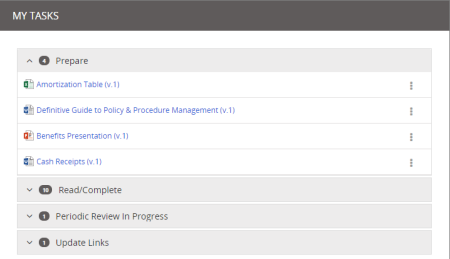
 Task Icon Descriptions
Task Icon Descriptions
In each group, you may see a task icon next to the title of the content type, indicating the status of the task.
Icon
Definition

Indicates today's date is within the designated warning period before the due date.

Indicates that the due date has passed. 
Indicates that the designated critical date has passed.
-
To open a content item, click its title.
-
Perform your task, and then take the appropriate action to indicate that you have completed the task.
Task List with Help Topic Links
The table below shows some tasks users with each role or permission might receive and links to topics that explain how to perform those tasks.
|
Role or Permission |
"My Tasks" Section Heading |
Help Topic Link |
|---|---|---|
|
Assignee |
Read / Complete | |
| Reviewer | Review | Reading a Required Document |
| Approver | Approve | Approving a Document or Assessment |
| Document Owner | Prepare | |
| Document Owner, Proxy Author | Periodic Review Required | Submitting a Document or Assessment for Review |
| Document Owner, Proxy Author | Update Links | Updating Document Links |
| Administrator | Reassign Content | Reassigning Owners' Content |