Updating Document Links
When a document in Policy & Procedure Management changes in any of the following ways and that document is linked from one or more other documents, the owners of those other documents containing the links are notified that the links need to be updated.
Note: Assessments and campaigns cannot contain tracked links to other Policy & Procedure Management content items in the way that documents can.
- A new version of the linked document is published.
- The linked document is automatically replaced by another document.
- The linked document is archived.
If you are a document owner with links that need updating, a notification is posted to My Tasks. It is also sent via your organization's email system (see Working with Notification Emails). If you have not already used one of these notifications to update the links, you will see a message informing you that you need to update links as soon as you open the document containing those links. The instructions below are for updating links from any of these notifications.
Policy & Procedure Management automatically updates links to documents that were replaced by a new version or by a different document, but you are given the option of accepting the updated link (Accept Link) or manually changing the updated link to a different document (Change Link).
Note: If the linked document was archived without being replaced, your only option for completing the task is to manually take care of the now invalid link (Change Link).
-
Click My Tasks, and then click the Links heading to show those tasks. What you see in the Links section depends on what action was taken to cause the link to become outdated. If the linked document was replaced by a new version of that document or by a different document, you will see a task with the Accept Link and Change Link options.
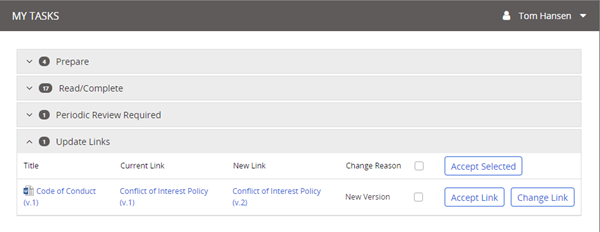
-
In the Action column, do one of the following:
-
Click Accept Link, and then click Yes to confirm.
-
Click Change Link to open the document, and then, in the Update Links box, click click here.
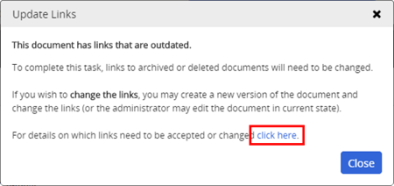
If the linked document was archived without being replaced, you must take care of the invalid link manually. The link could be in Attachments (see Reviewing Attachments and Links), included in the document content, or be in both locations.
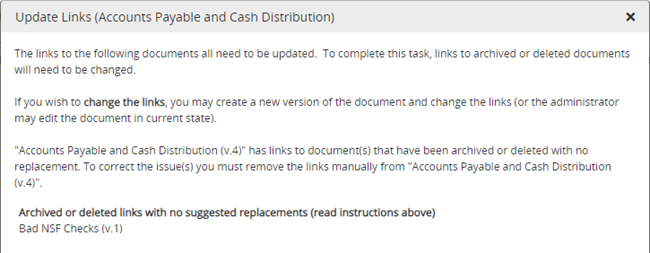
-
-
Close the Update Links window, and then do one of the following:
-
If the document is currently in Draft or Collaboration status, find the link and either delete it or replace it with a different one (see Inserting a Link to an Existing Document).
-
If the document is currently in Review or Approval status, to delete or replace the link you will need to revise the document, send it back to draft (see Sending a Document or Assessment Back to Draft), or ask your administrator to edit the document in its current state.
-
If the document is currently in Pending or Published status, to delete or replace the link you will need to either create a new version of the document (see Doing a Periodic Review) or ask your administrator to edit the document in its current state.
-
-
If you open a document with a link that needs updating, in the Update Links box, click click here.
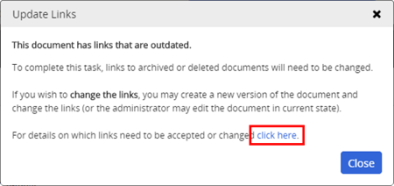
-
Do one of the following:
-
If the linked document was replaced by a new version or by a different document, click Update Links to accept the automatic link update, and then close the document.
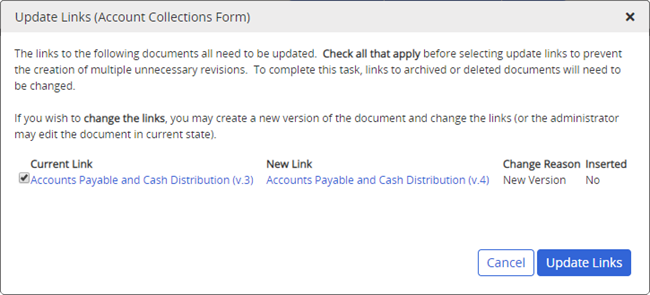
-
If the linked document was archived without being replaced, you must take care of the invalid link manually because the link could not be updated (see Reviewing Attachments and Links).
-
-
Close the Update Links window, and then do one of the following:
-
If the document is currently in Draft or Collaboration status, find the link and either delete it or replace it with a different one (see Inserting a Link to an Existing Document).
-
If the document is currently in Review or Approval status, to delete or replace the link you will need to revise the document (see Editing Document Content), send it back to draft (see Sending a Document or Assessment Back to Draft), or ask your administrator to edit the document in its current state.
-
If the document is currently in Pending or Published status, to delete or replace the link you will need to either create a new version of the document (see Doing a Periodic Review and Creating a New Version) or ask your administrator to edit the document in its current state.
-